Setting Up the Payments Page
When setting up your payments page to support the Embedded Form, always put the embedded_js_url value in a <script> tag as a top-level document in the browser (not in an iframe). This prevents clickjacking.
You also must specify the DOM ID of the HTML element that will invoke the Embedded Form. Although the DOM ID is named “button,” it can reference any HTML tag that is clickable on the page. To include the DOM ID and any optional data values (listed below) in the Embedded Form, pass them in using either conventional URL parameters or as “data” attributes. For example, if you wanted to include the consumer’s name in the Form, you could pass in the following:
<script src="https://www.paynearme-sandbox.com/api/embedded/Ku6z6P5enC2PiTvrpazZ1g/script.js?name=Doe&button=Pay"></script>Or use more modern “data” attributes:
<script src="https://www.paynearme-sandbox.com/api/embedded/Ku6z6P5enC2PiTvrpazZ1g/script.js" data-name='Doe' data-button='Pay Now'></script>The following optional parameters can be included in the form:
Parameter | Description |
|---|---|
| The Header in the Embedded Form modal |
| The Footer in the Embedded Form Modal |
| The account holder name of the bank, credit, or debit account. |
| The account holder’s phone number. |
| The account holder’s email address. |
| The billing street address of the account holder. |
| The postal code of the account holder. |
| The name of the callback function you’re using to capture the payment token for storage (instead of refreshing the Embedded Form modal). For example, |
| A comma-separated list of payment methods allowed on the Embedded Form. Supported options include the following:
except parameter. |
| A comma-separated list of payment methods not allowed on the Embedded Form. Supported options include the following:
only parameter. |
| Use the following supported options:
|
| Use |
Once the agent invokes the Embedded Form, the following screen displays asking him or her to select an existing payment method or create a new one:
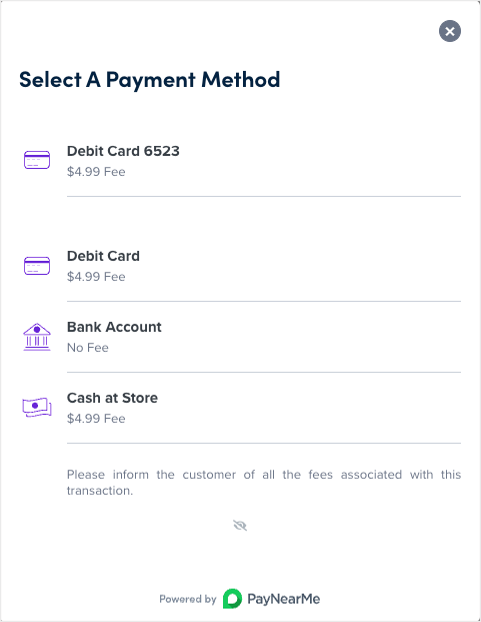
The following parameters/options can be configured by PayNearMe to default to a set value:
promptfootnoteonlyexcept
Additionally, PayNearMe can configure whether the Embedded Form displays directly on your payment page in an embedded modal or displays in a new page/browser tab. If you want the form to display on a new page, you will need to enable pop-ups on your site from paynearme.com. Contact your PayNearMe representative for more information.
Updated 24 days ago
