Reconciliation Reports
Reconciliation reports provide a list of all the transactions that were processed by PayNearMe that day. PayNearMe generates these reports for clients every calendar day and includes daily totals of expected funds. Since these transactions are processed, but not settled, this report will not align with your bank’s statements.
To access your reconciliation reports, complete the following steps:
-
Log into the Business Portal and if not selected, click the Home tab.
-
Scroll to the Payments section.
-
Click Reconciliation Reports.
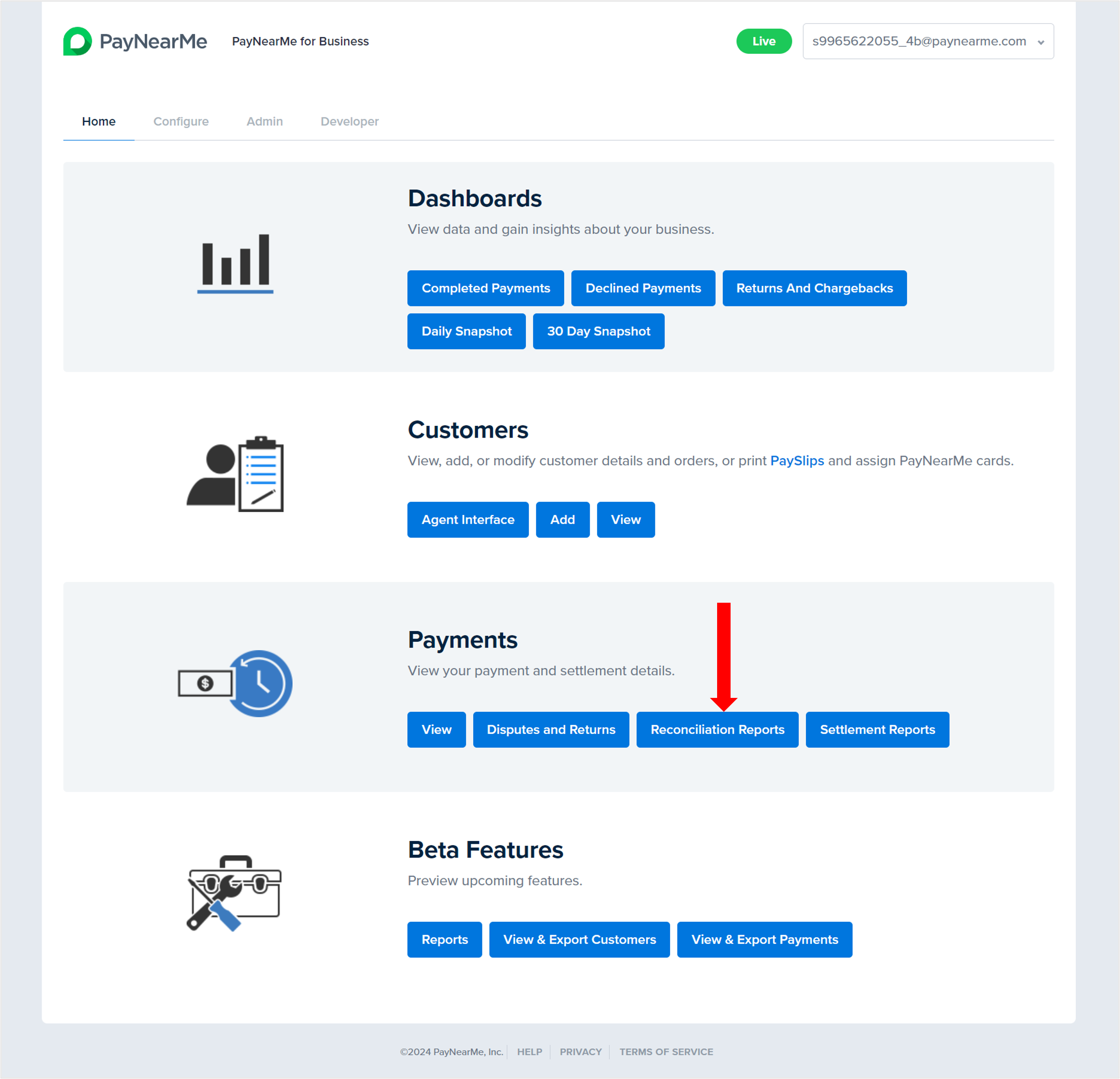
-
The Reconciliation Reports screen displays.
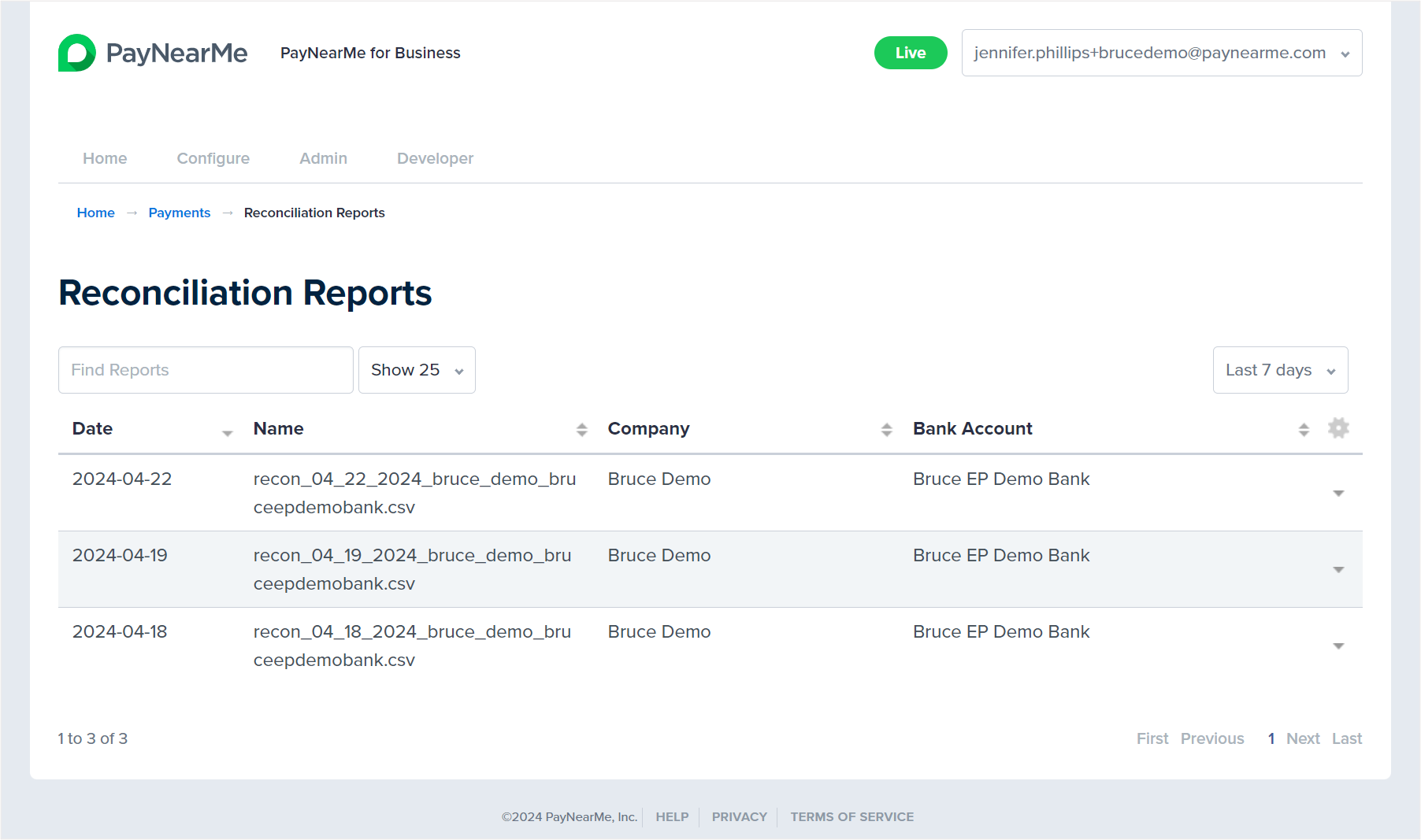
-
Use the timeframe filter on the right to filter the results by the following timeframes:
- Last 7 days
- Last 30 days
- Last 90 days
- Forever (i.e., show all reports)
-
To find a specific report, search for the date (e.g., mm_dd_yyyy), company name (e.g., client_name), and/or bank account (e.g., clientbankaccount) using the “Find Reports” free text field.
To download a report, simply hover over the Actions arrow at the end of the row and select Download.
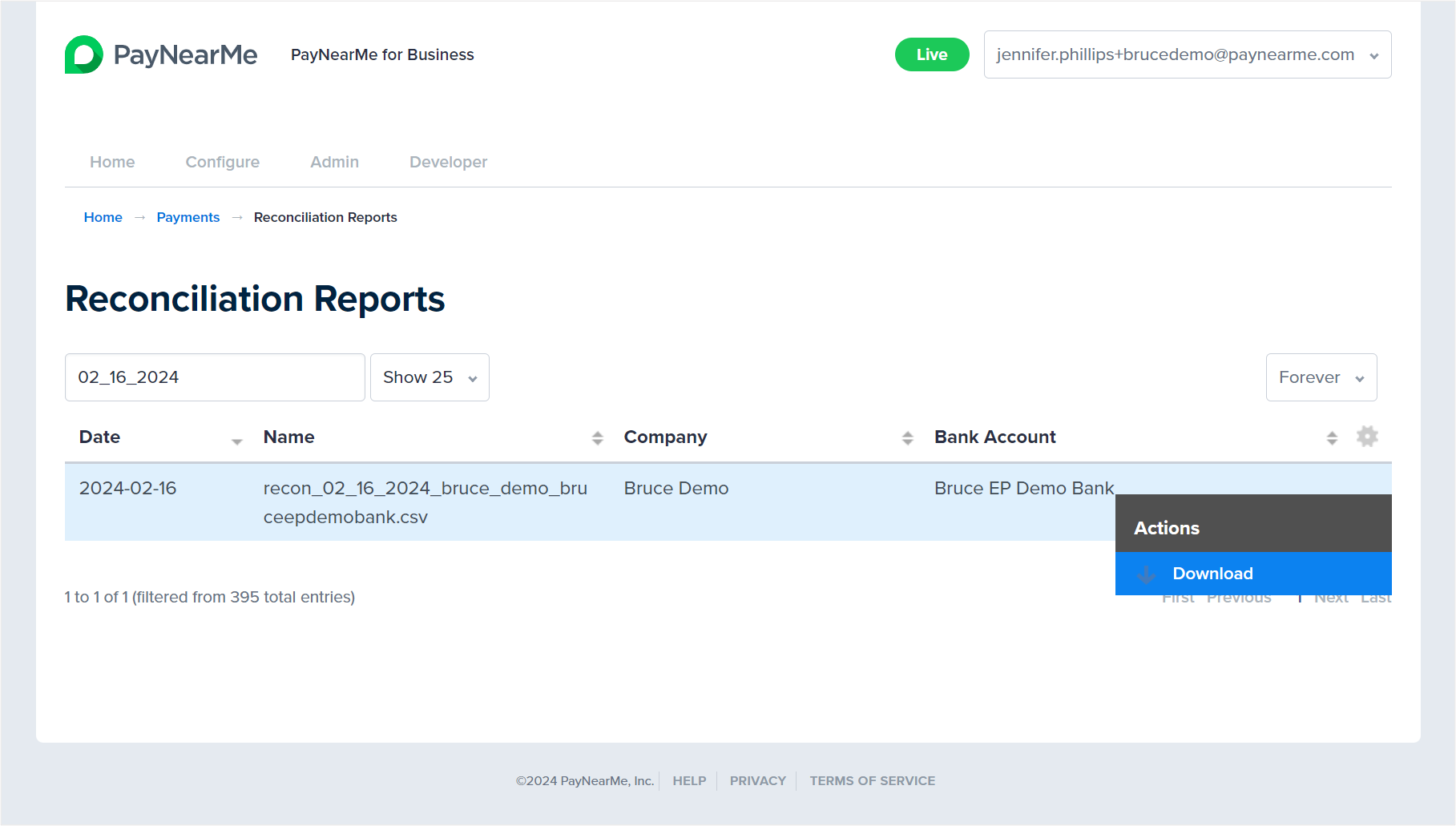
The following image displays a sample reconciliation report.
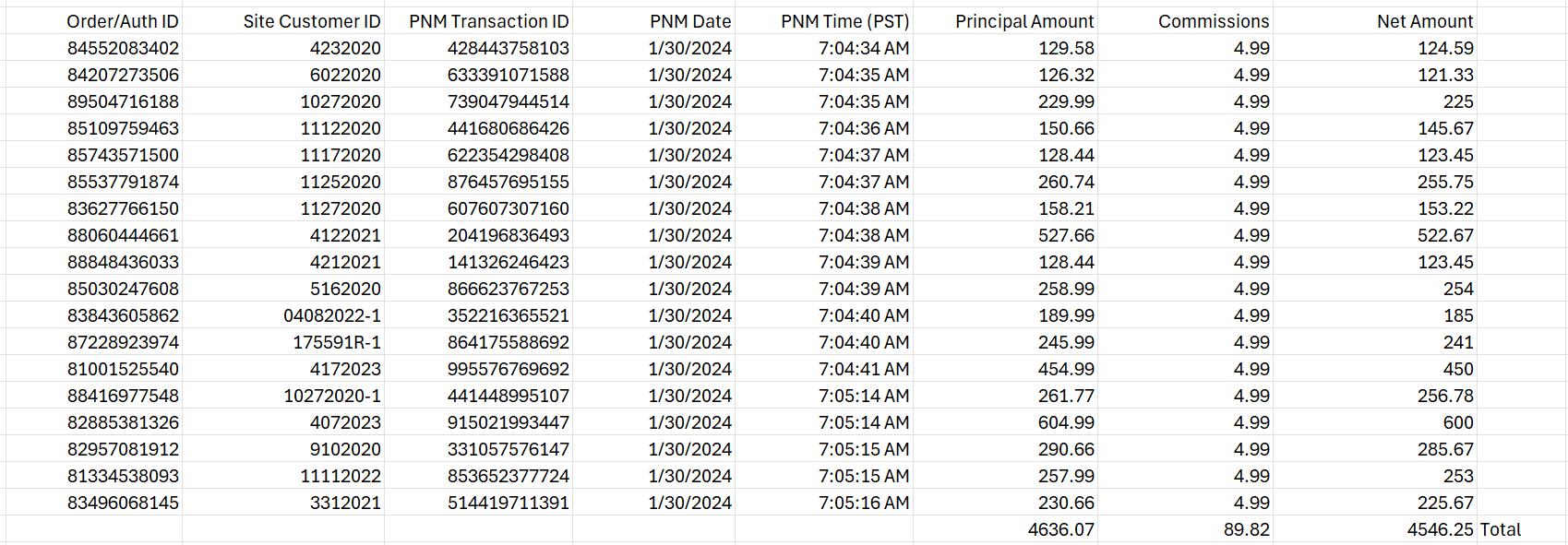
PayNearMe includes the following fields in each reconciliation report:
| Column | Column Header | Description |
|---|---|---|
| 0 | Order/Auth ID | Unique, PayNearMe-generated customer record ID |
| 1 | Site Customer ID | Unique, client-generated customer/loan ID |
| 2 | PNM Transaction ID | Unique payment/transaction ID |
| 3 | PNM Date | Payment date |
| 4 | PNM Time (PST) | Payment time in Pacific Standard Time |
| 5 | Principal Amount | Total payment amount including fees |
| 6 | Commissions | Payment fee |
| 7 | Net Amount | Net payment amount (the amount net of fees that is remitted to your bank) |
Updated 29 days ago
