Sending Smart Links
Smart links are URL links to PayNearMe’s Consumer Portal where consumers can make payments and set up and manage their own autopay schedules. Smart links can be sent via email or text message. The Consumer Portal enables consumers to manage their own payments and, if configured for the client, offers more than just debit/credit card and bank account payment methods.
Emailing a Smart Link
Emailing Smart LinksEmailed smart links are sent to the email address that displays in the Customer Email field in the Contact Information box on the consumer’s Account page. If an email address has not been provided by the consumer, the Agent Interface grays out the option to email the smart link.
To email a smart link to a consumer, access his/her/their Account page and either click the Email button next to the Send Smart Link section or use the Ctrl+E keyboard shortcut.
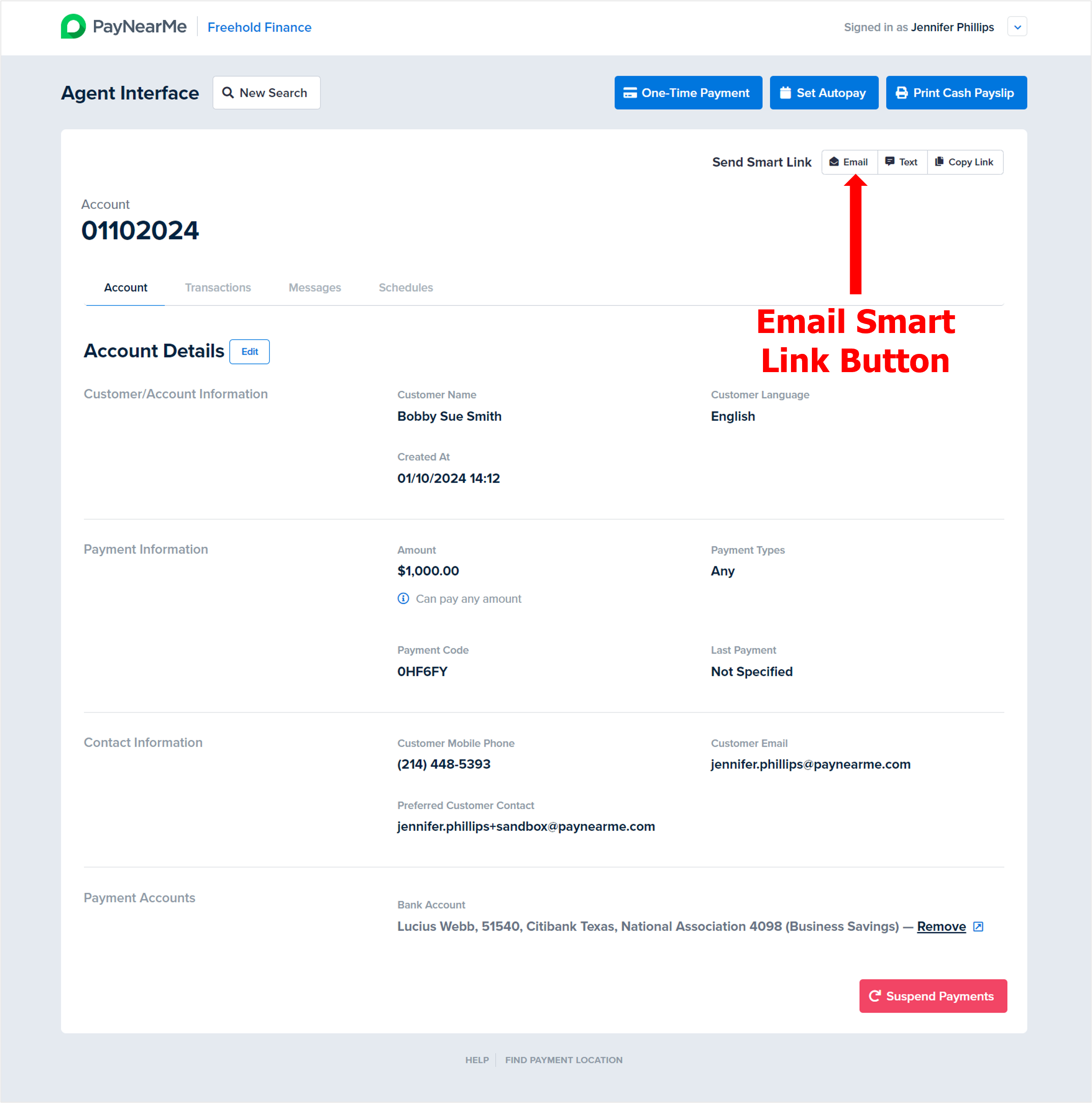
The Agent Interface emails the smart link to the consumer and then displays a message indicating whether or not the message was successfully sent.
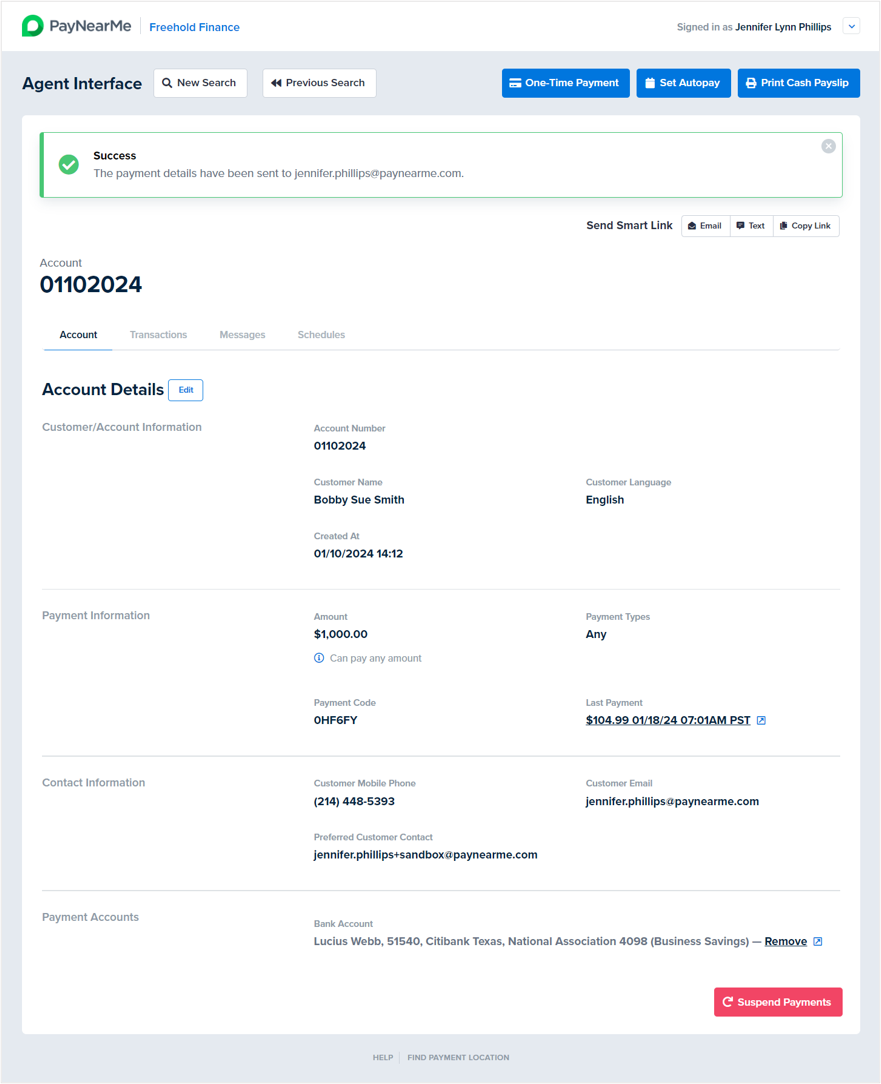
The consumer receives the following email.
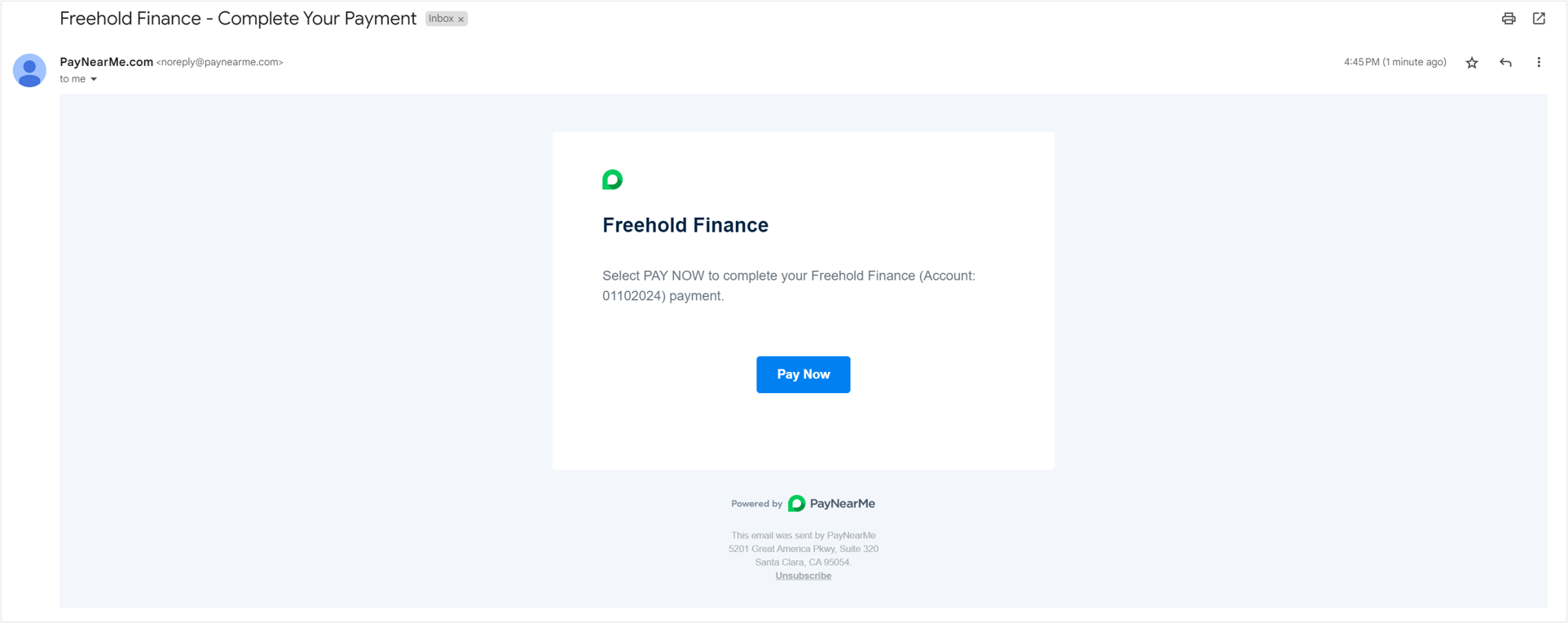
Clicking the Pay Now button opens the Consumer Portal where the consumer can make a one-time payment or set up an autopay schedule.
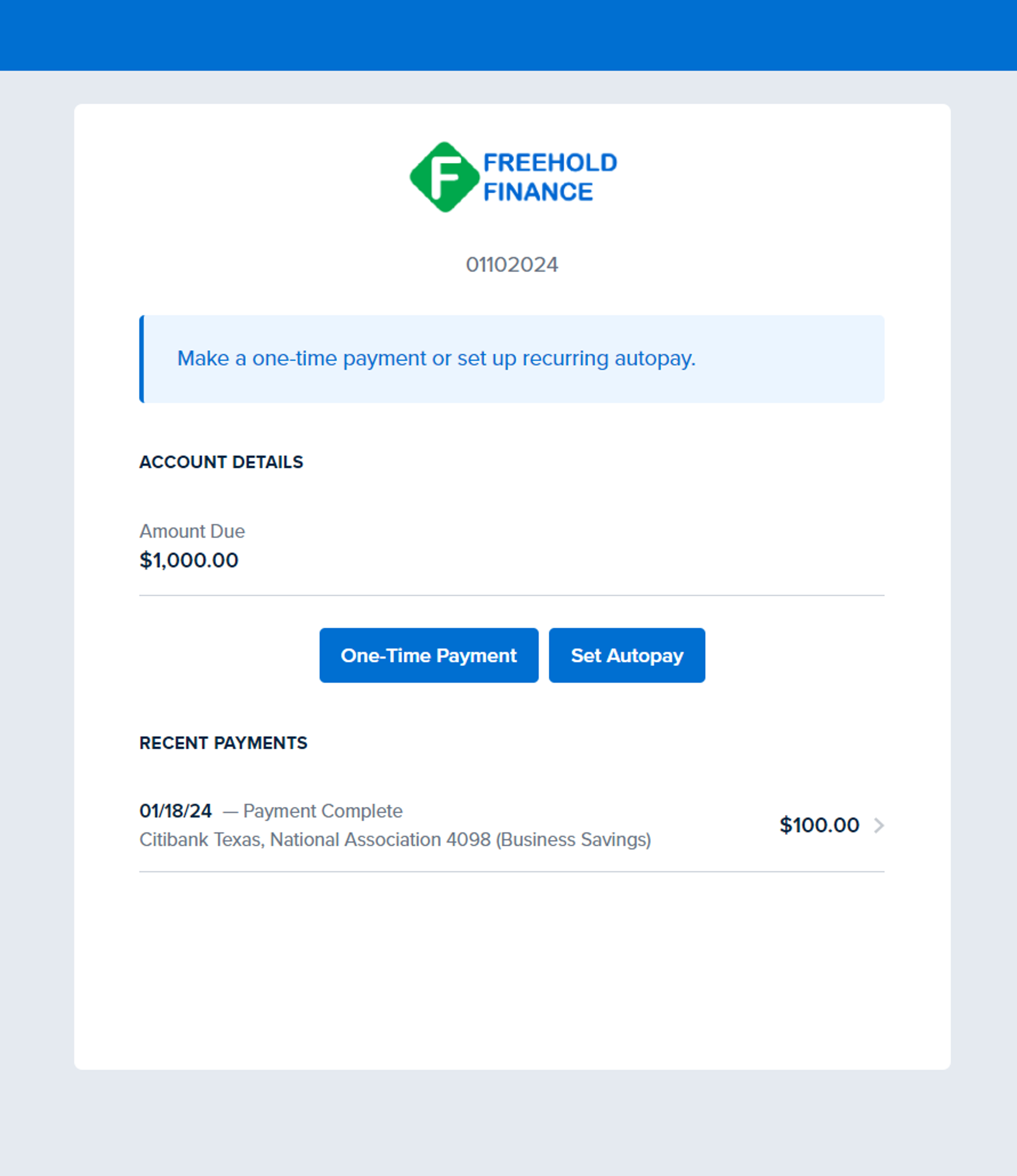
Texting a Smart Link
Texting Smart LinksTexted smart links are sent to the mobile phone number that displays in the Customer Mobile Phone field in the Contact Information box on the consumer’s Account page. If a mobile phone number has not been provided by the consumer, the Agent Interface grays out the option to text the smart link.
To text a smart link to a consumer, access his/her/their Account page and either click the Text button next to the Send Smart Link section or use the Ctrl+I keyboard shortcut.
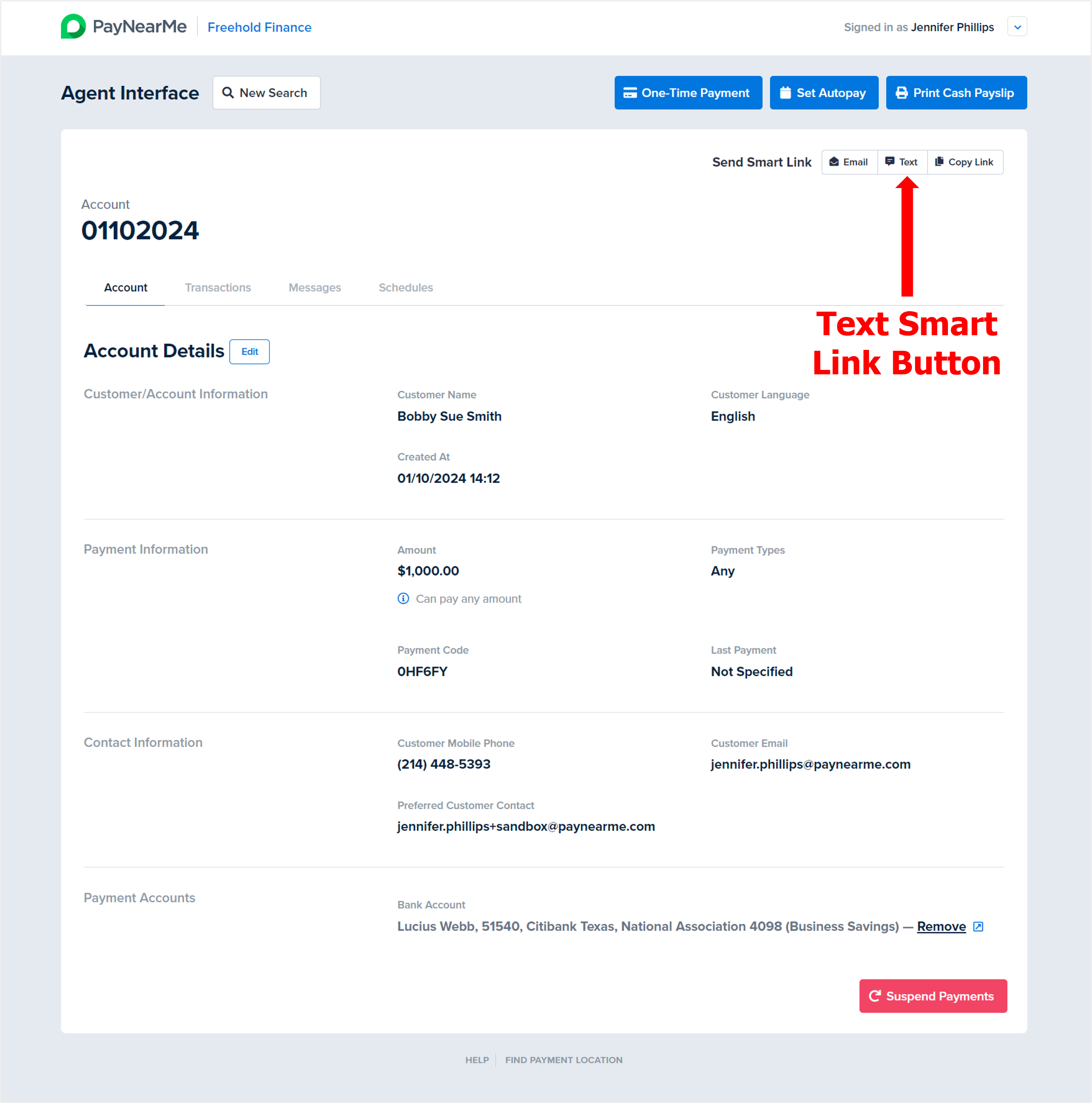
The Agent Interface texts the smart link to the consumer and then displays a message indicating whether or not the message was successfully sent.
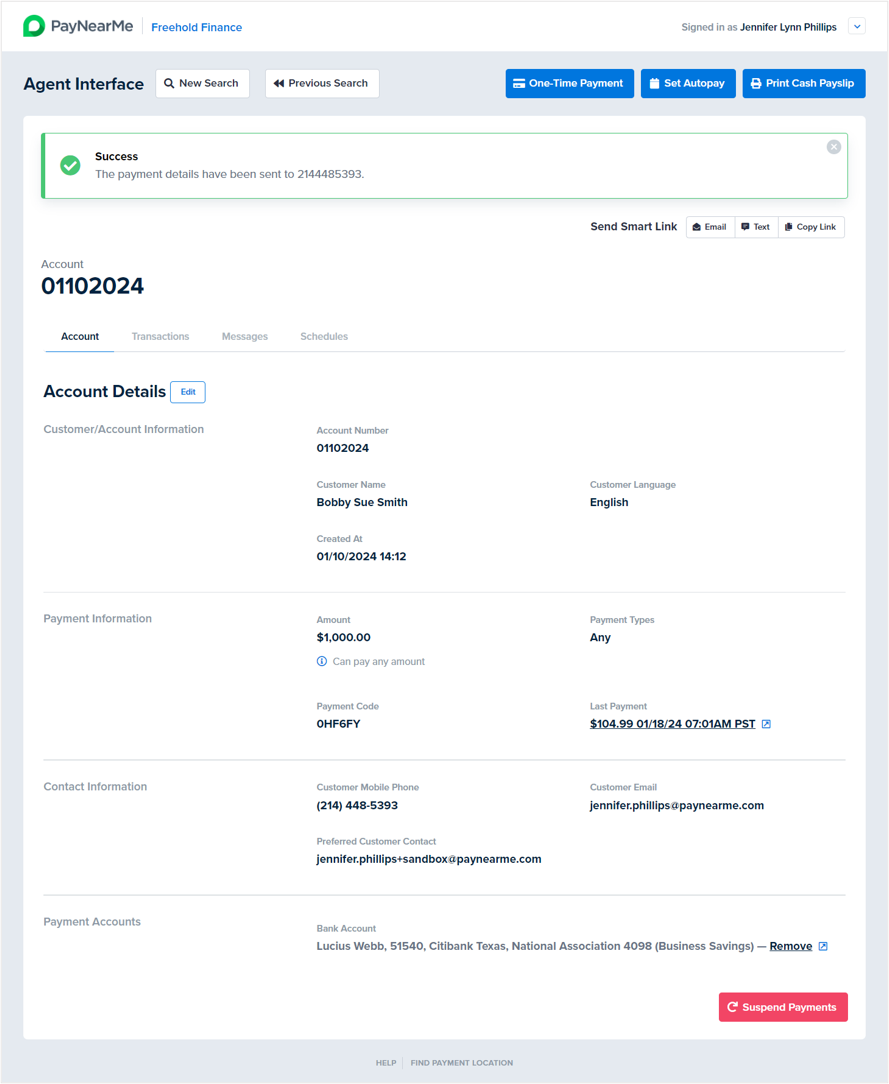
The consumer receives the following text message.
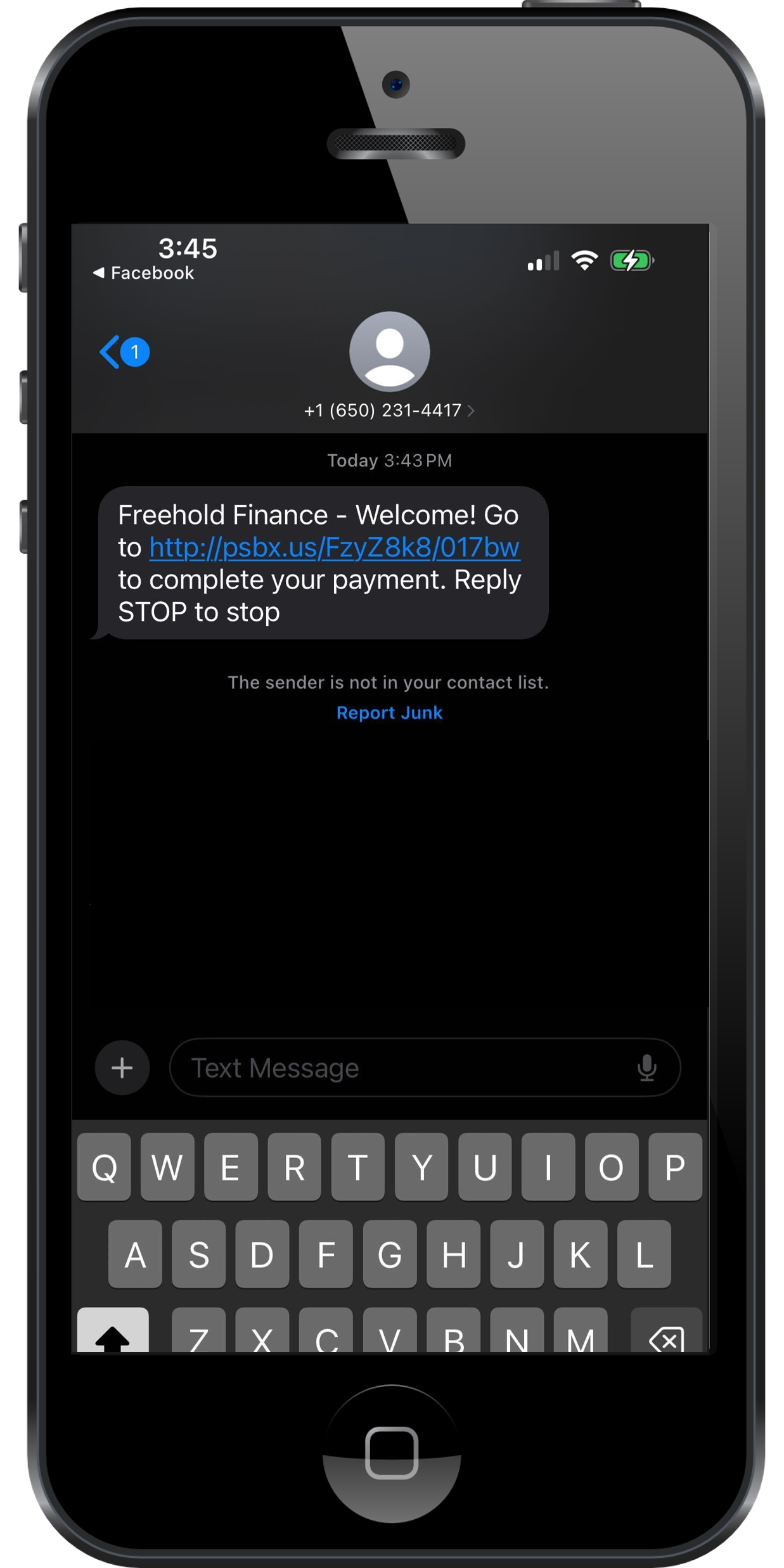
Clicking the link opens the Consumer Portal where the consumer can make a one-time payment or set up an autopay schedule.
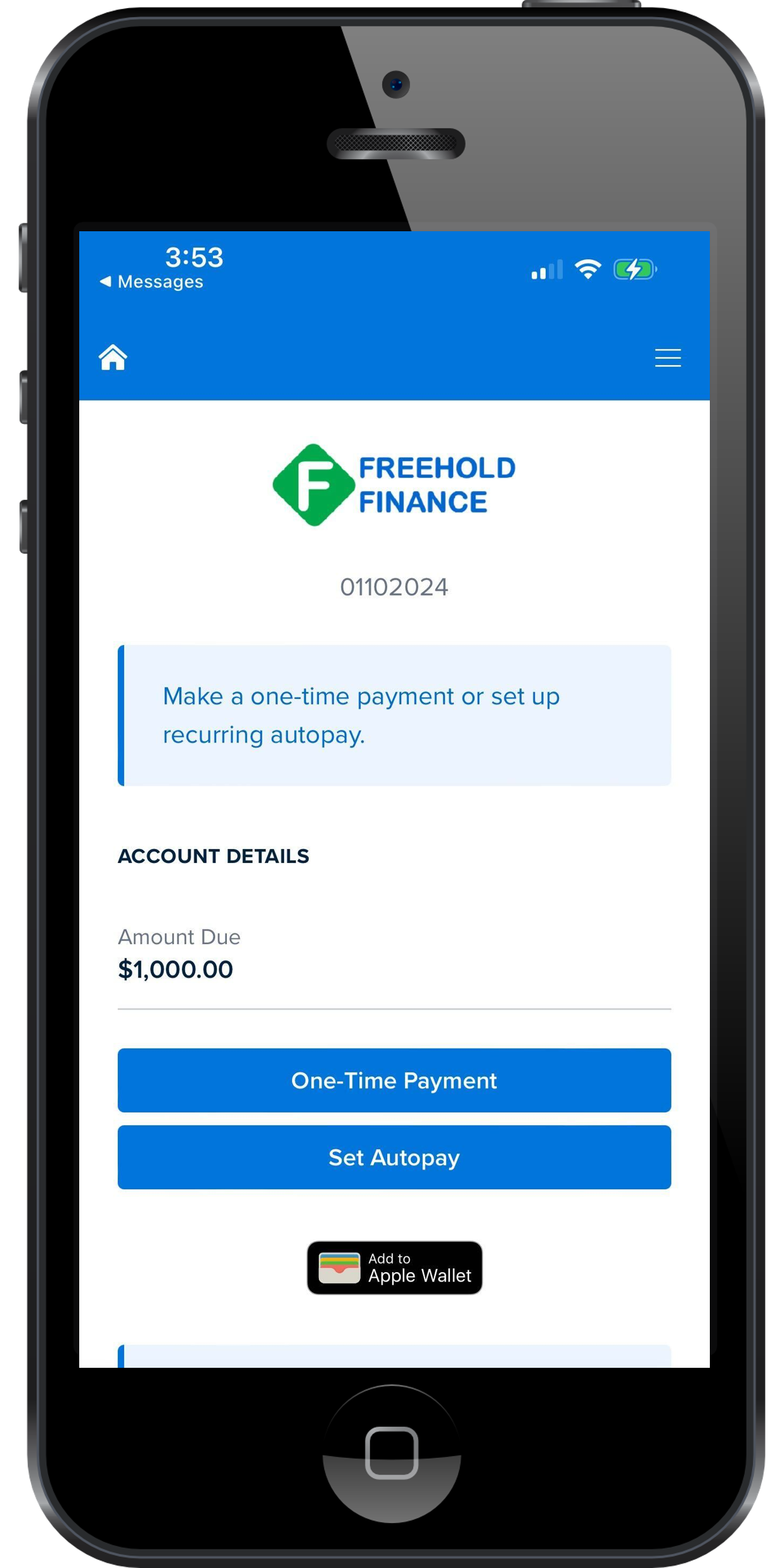
Copying a Smart Link
For agents that are chat-based, they can send the smart link directly to the consumer by copying the link and pasting it into a chat application. To copy a smart link, access the consumer’s Account page and either click the Copy Link button next to the Send Smart Link section or use the Ctrl+S keyboard shortcut.
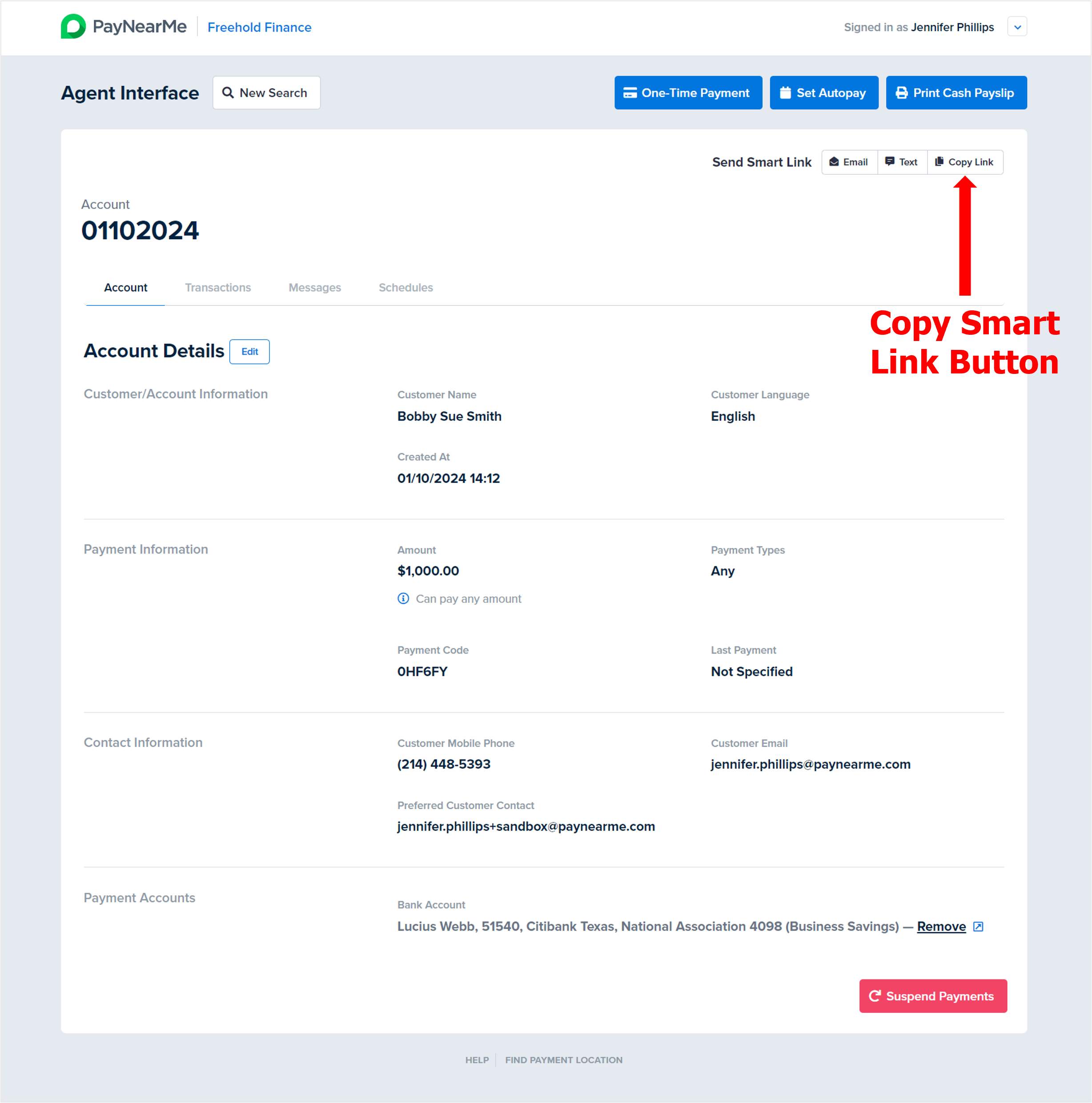
The Agent Interface copies the smart link to your computer’s clipboard and you can paste it into your chat with the consumer or read back the shortened link to the consumer on the phone.
Updated 29 days ago
