Agent Interface
PayNearMe’s Agent Interface provides Customer Service agents with quick, secure access to consumer accounts. Agents can look up consumer bill and transaction data, print or send cash payslips to the consumer, make one-time, ad-hoc or scheduled payments on behalf of the consumer, and create and maintain recurring autopay schedules for the consumer. This guide provides step-by-step instructions for agents on how to access and make payments on behalf of your consumers. It also broadly details the capabilities and functions of the Agent Interface—some that may not be included in your custom integration. If you would like to add functionality to your integration, contact your PayNearMe Technical Account Manager.
Setting Up Your User Account
Your administrator will set up your user account with the appropriate permissions for your position. Once your account is set up, the Agent Interface will send you an email invitation asking you to set up login credentials.
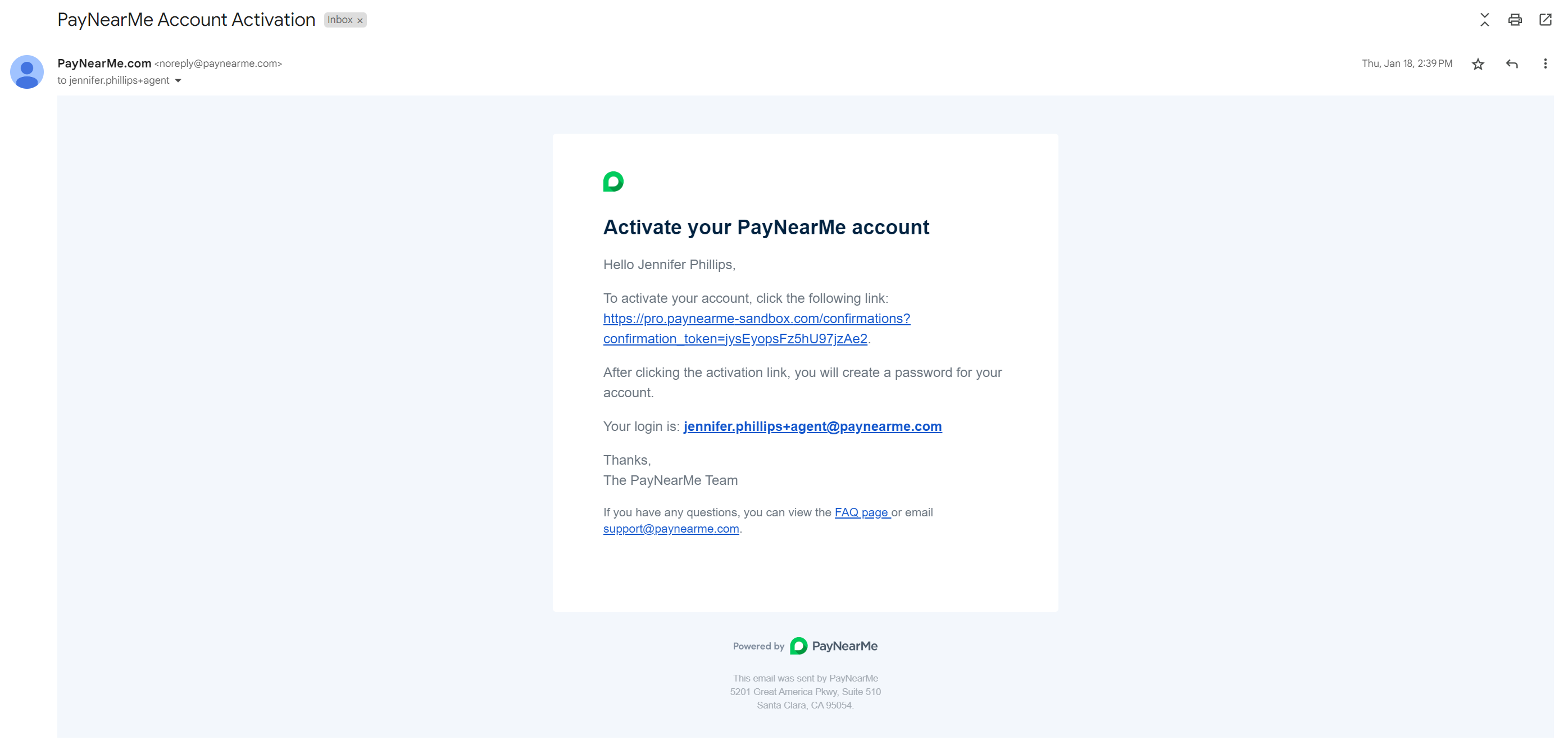
The username for your login will be the email address your administrator uses to set up your account. Click the activation link in the email to set up your password credential.
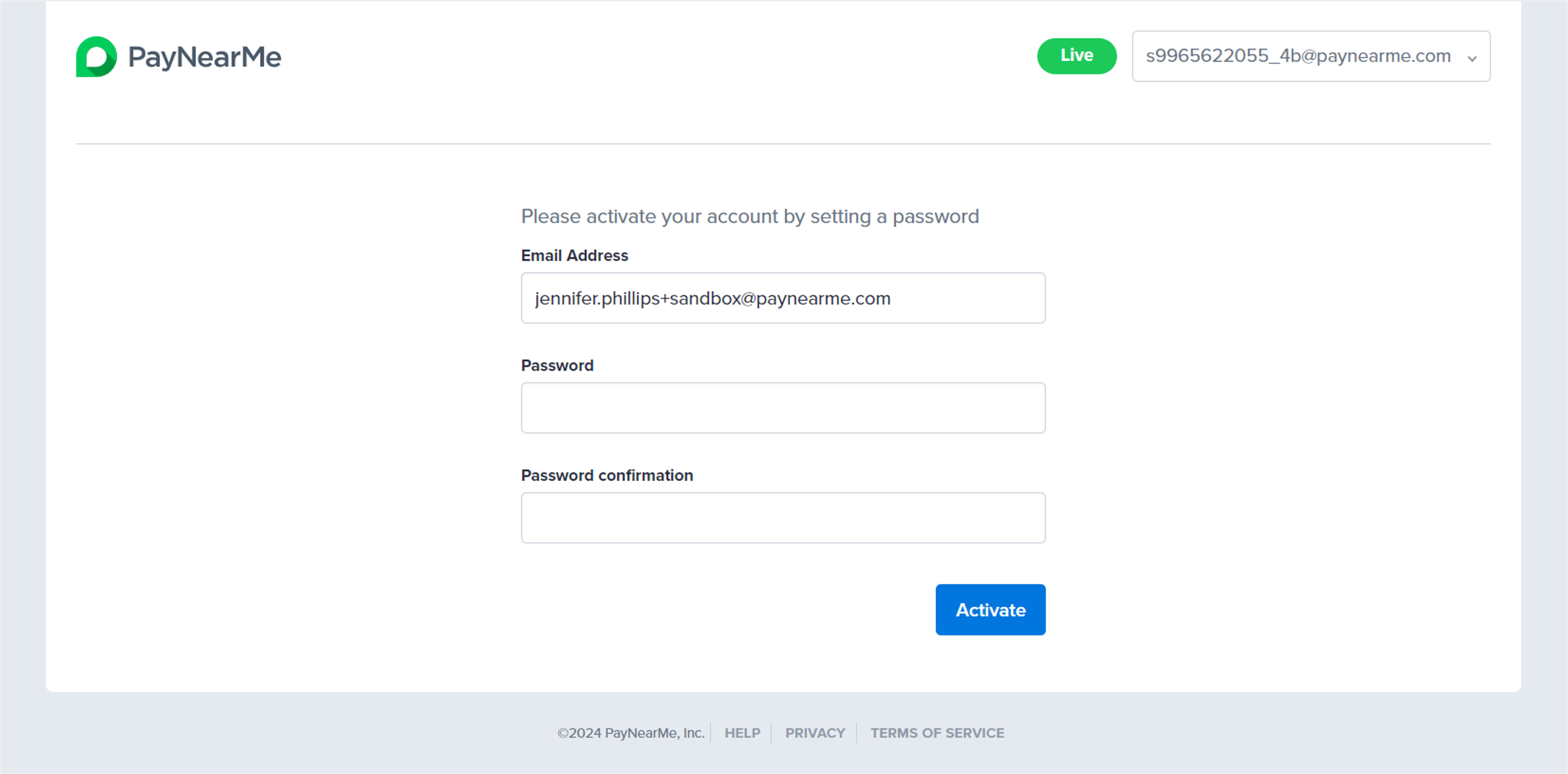
Passwords must be 12 or more characters with at least one character from two of the following three groups:
- Upper and lower case alphabetic characters
- Numbers
- Symbols
After entering an acceptable and memorable password, click Activate. The Agent Interface displays your homepage.
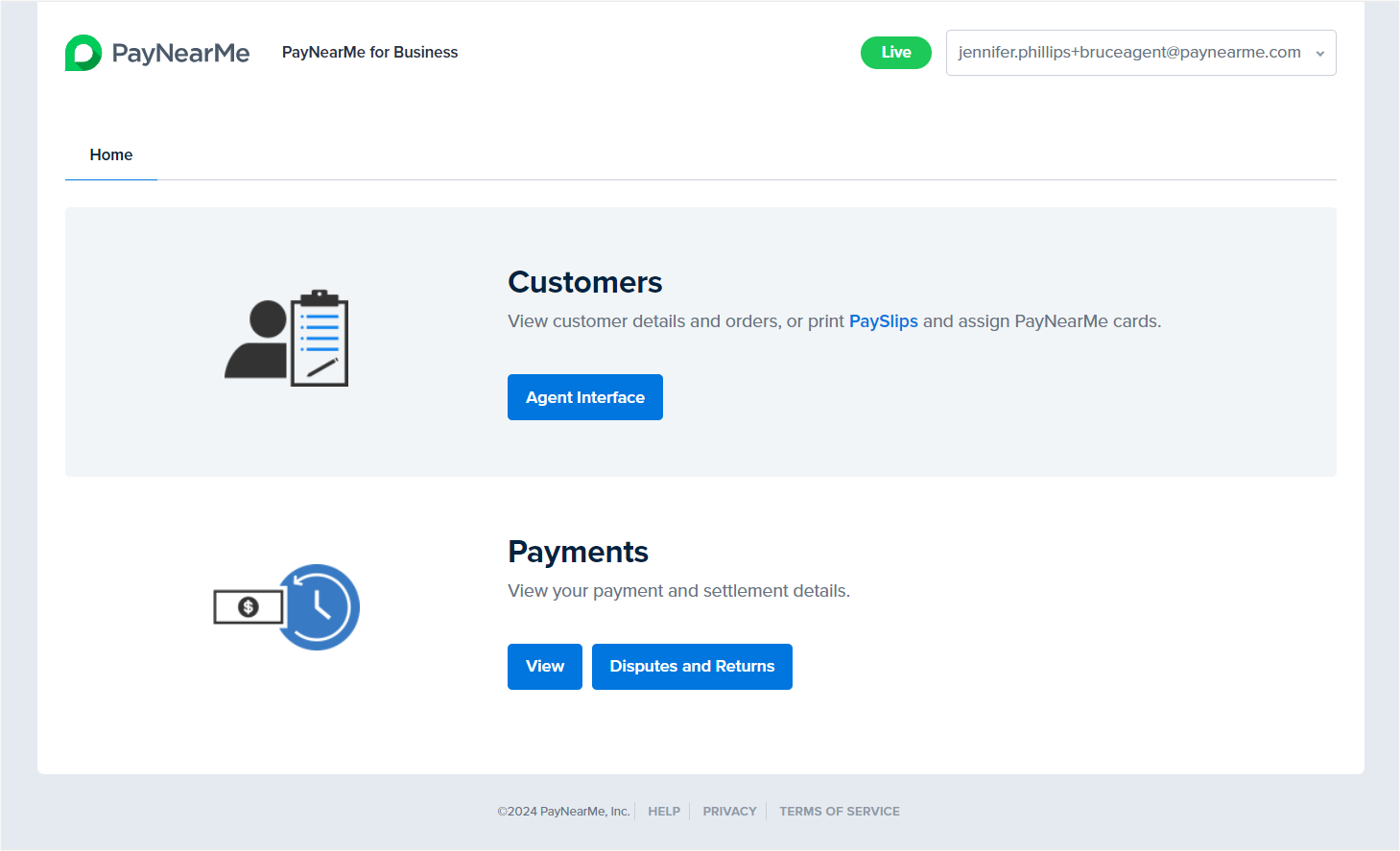
Homepage VariationsYour homepage may look different, depending on your specific permissions. If you think your user account is missing a permission that it should have, contact your administrator.
Updating Your User Account
Agents can update their display name and password on the User Settings page. To access this page, go to the user account button and select the User Settings option.
Accessing the User Settings OptionThis option cannot be selected from within the Agent Interface. This option is only available from the homepage of the Business Portal.
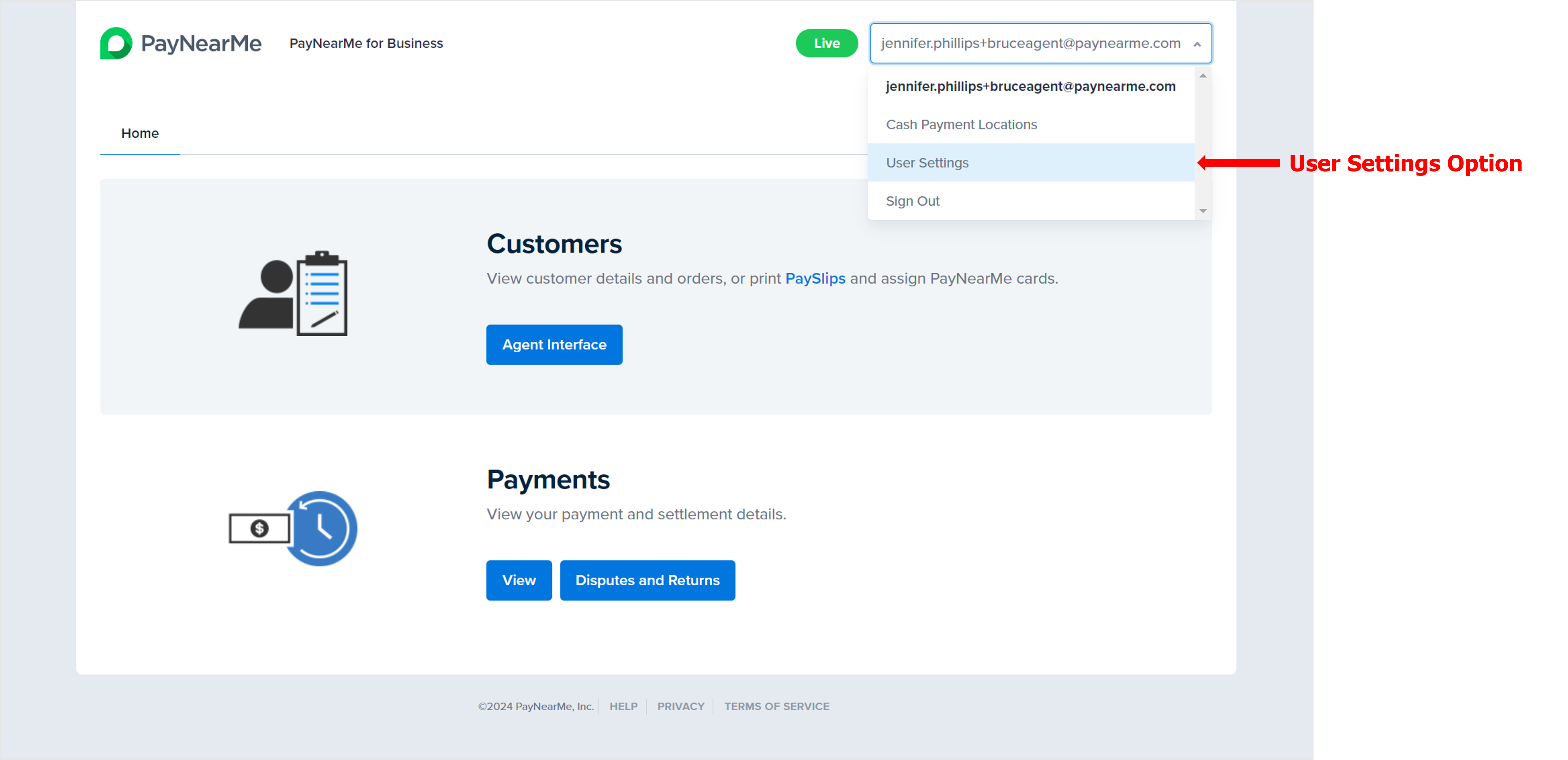
The User Settings page enables you to update the name that displays in the Agent Interface and the password you use to log in. The email address linked to the user account cannot be changed.
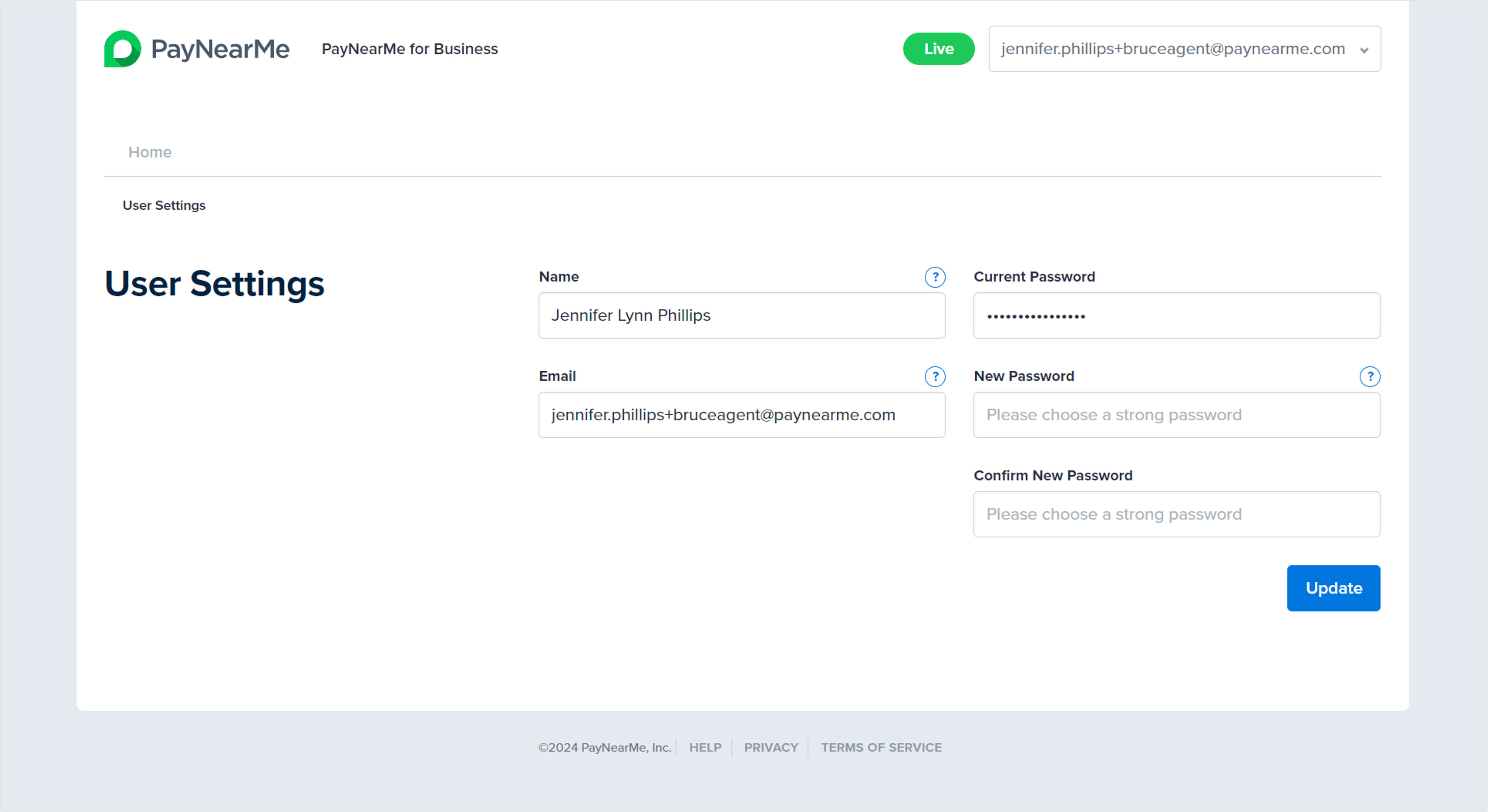
Using Keyboard Shortcuts
PayNearMe has added keyboard shortcuts to the Agent Interface so that agents can more efficiently perform common tasks while managing consumer accounts. This feature can be quickly added to your site by your PayNearMe Technical Account Manager. Use the following shortcuts when making payments on behalf of your consumers or sending Smart Links.
| Keyboard Shortcut | Name | Action |
|---|---|---|
| Ctrl + 1 | Make a One-Time Payment | Opens the payments modal for ac-hoc, one-time payments or future-dated one-time payments. |
| Ctrl + 2 | Set Up an Autopay Schedule | Opens the Autopay Enrollment modal for recurring autopay payments. |
| Ctrl + S | Copy Smart Link | Copies the consumer's unique Smart Link. This shortcut only copies the Smart Link if other text is not highlighted within the UI; otherwise, the highlighted text will be copied to the clipboard. |
| Ctrl + E | Email Smart Link | Emails the consumer's Smart Link to the email address associated with his/her/their account. This shortcut will only work if the consumer has provided an email address for notifications. |
| Ctrl + I | Text Smart Link | Texts the consumer's Smart Link to the mobile phone number associated with his/her/their account. This shortcut will only work if the consumer has provided a mobile phone number for notifications. |
| Ctrl + X | New Search | Returns the agent to the Agent Interface search page. |
| Ctrl + / | Show Shortcuts | Displays a modal listing all the keyboard shortcuts available to agents. |
Go-Live FAQs
Q. What Payment Methods can customers use to pay?
A. With PayNearMe, your customers now have access to a broader range of payment options, including:
- Debit Cards
- Credit Cards
- ACH (Bank Transfer)
- Mobile Wallets
- Apple Pay
- Google Pay
- PayPal
- Venmo
- Cash App Pay
- Cash Payments at 62,000+ retail locations, including:
- 7-Eleven
- Dollar General
- Family Dollar
- Kroger
- CVS
- Casey's
- Ace Cash Express
- Walgreens
- Walmart
Q. How Do Cash Payments Work?
A. For consumers who prefer to pay with cash, they can visit over 62,000 retail locations, including 7-Eleven, Dollar General, Family Dollar, Ace Cash Express, Casey's, Kroger, CVS, Walgreens, and Walmart. After receiving their Smart Link, consumers can make a cash payment by completing the following steps:
- Click One-Time Payment and then select the Cash payment method option on their smartphone.
- Search for nearby retailers by entering their ZIP code.
- Select a participating retailer. PayNearMe will create a UPC barcode compatible with the retailer’s point-of-sale system.
- Go to the cashier at the retailer location (self checkout is not recommended).
- Have the cashier scan the barcode and then tell him or her how much they want to pay. Convenience fees are automatically applied.
- Make the cash payment and then get a receipt from the cashier. Clients are automatically notified and the payment posts within 15 minutes.
Q. Do I need to re-enter customer payment methods?
A. Maybe. PayNearMe has processes in place where debit card and ACH payment method data can be imported into the PayNearMe platform. If your organization has imported data, you should not need to re-enter payment methods. If your organization did not import data or it didn't successfully carry over, you may need to re-enter customer payment methods. You can:
- Add the debit card or ACH information manually, or
- Send the customer a Smart Link via text or email to pay on their mobile phone using their debit card, credit card, bank account, or, if enabled, a mobile wallet like Apple Pay, Google Pay, PayPal, Venmo, or CashApp Pay.
Q: What if the payment method won’t add or is declined?
A. Try these troubleshooting steps:
- Confirm Payment Method Details
For debit cards, ensure the card number, expiration date, CVV, and ZIP code are correct and in a valid format. For ACH accounts, ensure the account number, routing number, account type, and ZIP code are correct and in a valid format. Ask the customer to read back all payment method data fields. - Send a Smart Link
While on the call:- Send a Smart Link to the customer.
- If enabled, encourage the use of a mobile wallet like Apple Pay, Google Pay, CashApp Pay, PayPal, or Venmo. Wallet transactions rarely decline since the card or bank account is pre-validated. If wallet options are not available, ask the customer to enter the card or bank account information themselves on their smartphone.
- Stay on the line to confirm payment success.
- The payment method will be added to the customer profile to be used for future payments.
- Have the Customer Contact Their Bank
If the payment still fails:- Advise the customer to contact their bank.
- Ask the customer to attempt payment again using the Smart Link while on the phone with the bank.
- Advise the Customer to Use Another Payment Method
If the payment method continues to decline, advise the customer to use another payment method, like a bank account or cash.
Prepaid Card NoteChime Credit Builder and similar “credit-style” cards may be declined due to issuer restrictions. Instead of loading a prepaid debit card (which often requires two fees), suggest that the custom make a cash payment at a retail location. Cash payments are
- More cost-effective
- Instantly posted within 15 minutes
- Guaranteed and widely accepted
Q. How should we handle transaction cancellations and refunds?
A. Agents can cancel a transaction up until the network cutoff time for debit cards or the payment cutoff time for ACH transactions. Mobile wallet transactions cannot be canceled or voided and must be refunded instead.
After that time, refunds are available directly through the platform. Refunds can be made for the full amount or a partial amount of the original transaction. Refunds typically appear in the customer’s bank or card account within 3–5 business days. Payment methods eligible for refunds include the following:
- Bank Accounts
- Credit Cards
- Debit Cards
- Apple Pay
- Google Pay
- PayPal
- Venmo
- Cash App Pay
Refunds for Cash PaymentsCash payments are non-refundable at the retailer. Cash payments cannot be canceled or refunded in the PayNearMe platform once the payment has been confirmed via the Confirmation Callback. Your company will need to make separate arrangements when refunding payments made with cash (e.g., cut a check to the customer or apply a statement credit to the customer's bill).
Q. How will transactions appear on bank statements?
A. Customers will see PNM_<Your Company Name> (e.g., PNM_SmartAcceptance)
Q. Can customers use gift cards?
A. No, gift cards are not supported. Recommend that customers make cash payments at retail locations instead.
Q: Can customers use prepaid cards?
A. This depends on the type of prepaid card attempting the transaction. Fully registered prepaid debit cards with Social Security Number linkage often work. However, Chime Credit Builder and similar payment methods are often declined.
Updated 29 days ago
