Settlement Reports
PayNearMe generates settlement reports each business (or banking) day. Use settlement reports to definitively track deposits in your bank account.
To access your settlement reports, complete the following steps:
-
Log into the Business Portal and if not selected, click the Home tab.
-
Scroll to the Payments section.
-
Click Settlement Reports.

-
The Settlement Report screen displays every settlement report ever generated for your client site.
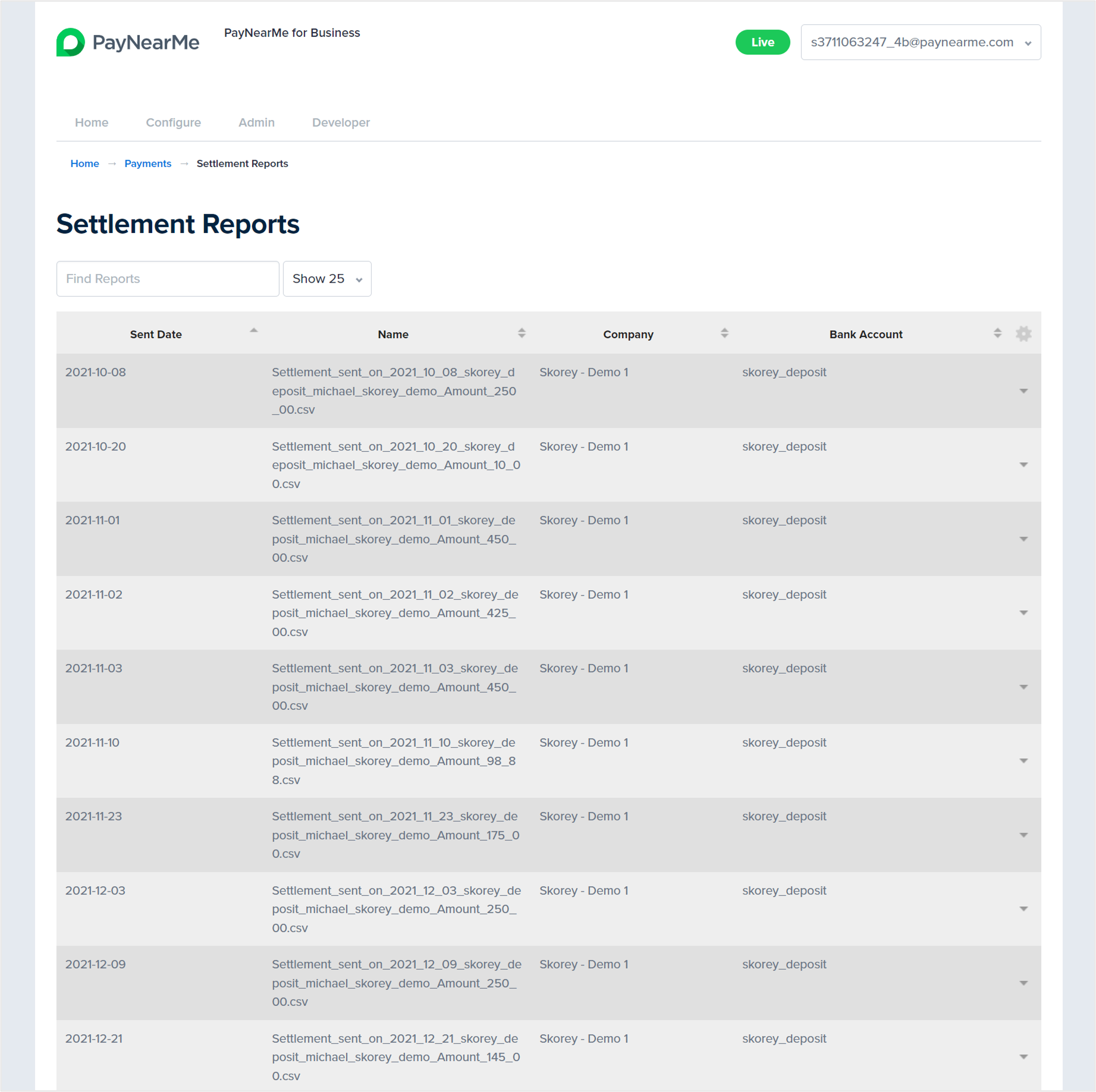
-
To look for a report from a specific day, enter the date in yyyy_mm_dd format in the free-text search field. You can also sort the columns by ascending/descending date or alphabetic order.
To download a settlement report, simply hover over the Actions arrow at the end of the row and select Download.
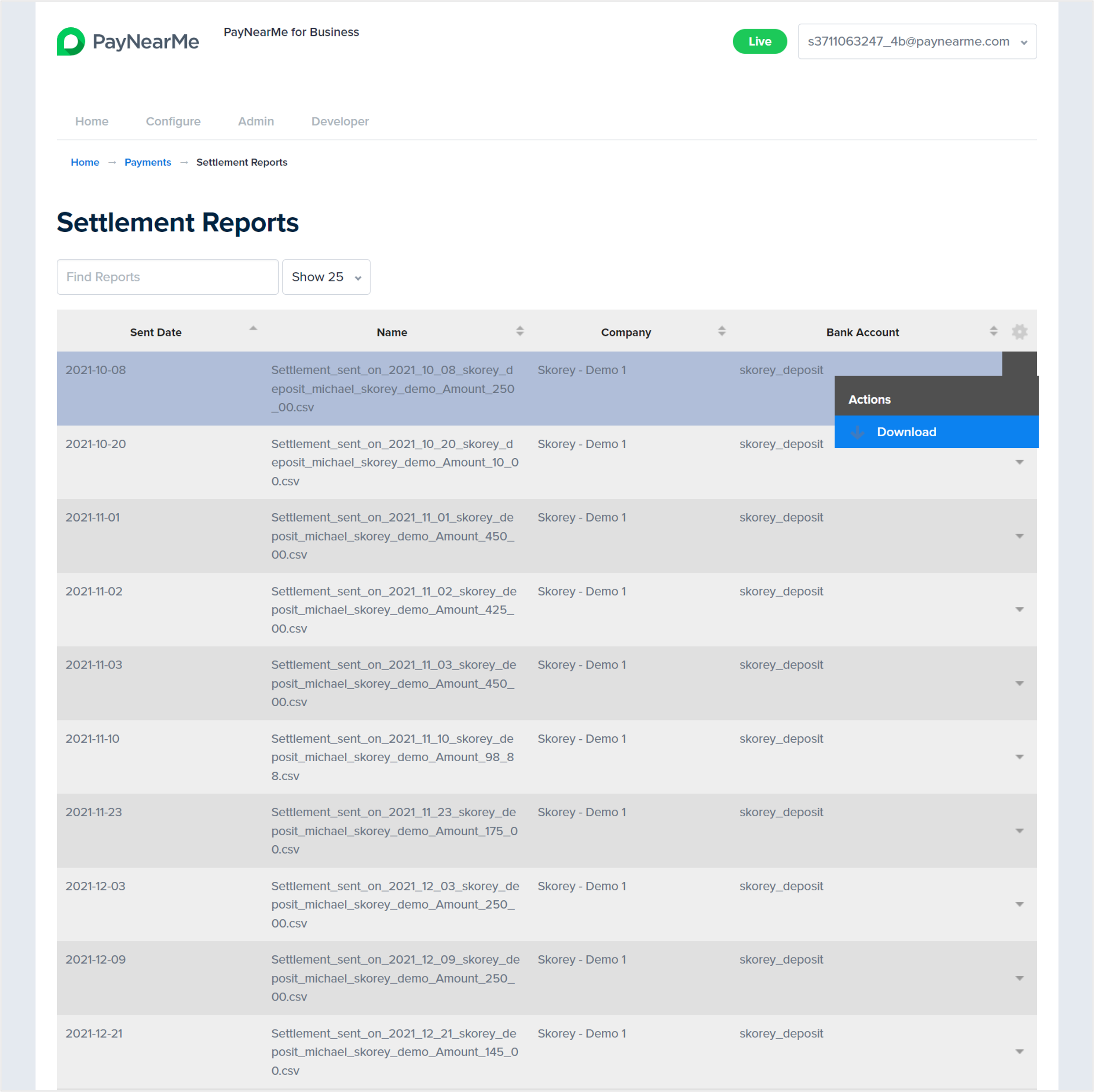
The following image displays a sample settlements report.

PayNearMe includes the following fields in each settlement report:
| Column | Column Header | Description |
|---|---|---|
| 0 | Order/Auth ID | Unique, PayNearMe-generated customer record ID |
| 1 | Site Customer ID | Unique, client-generated customer/loan ID |
| 2 | PNM Transaction ID | Unique payment/transaction ID |
| 3 | PNM Date | Payment date |
| 4 | PNM Time (PST) | Payment time in Pacific Standard Time |
| 5 | Funding Method | Specifies what type of payment was made (i.e., the payment method) |
| 6 | Principal Paid | Total payment amount including fees |
| 7 | Commissions | Payment fee |
| 8 | Settled Amount | Payment amount less fees that was remitted to your bank account |
| 9 | Settlement Type | The type of settlement (e.g., payment or net payment) |
Updated 29 days ago
